GRID Legends
for PS4
Accessibility Resources
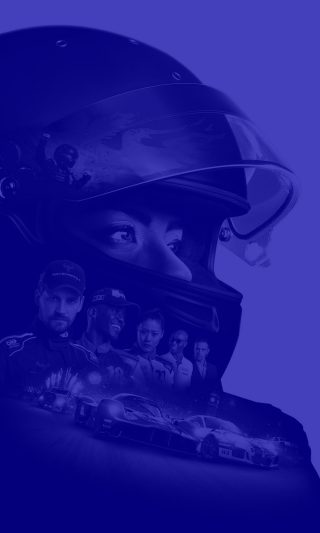
Video
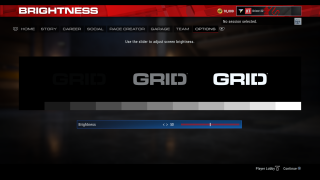
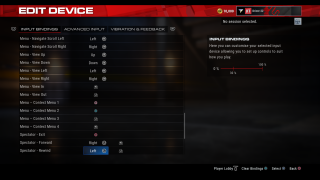
HDR
Select this option to Enable or Disable HDR. The default is set to Disabled.
Brightness
Click this option to display brightness settings. Please see the next image for more information.
120hz Refresh Rate
Select this option to Enable or Disable the 120hz Refresh Rate. The default is set to Disabled.
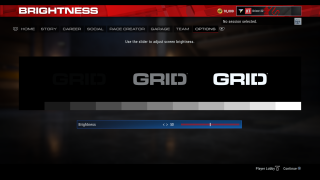
Brightness
Click the brightness tab. Adjust the slider to adjust the screen brightness. This option has a value range of 0 to 100. The default is set to 50.
